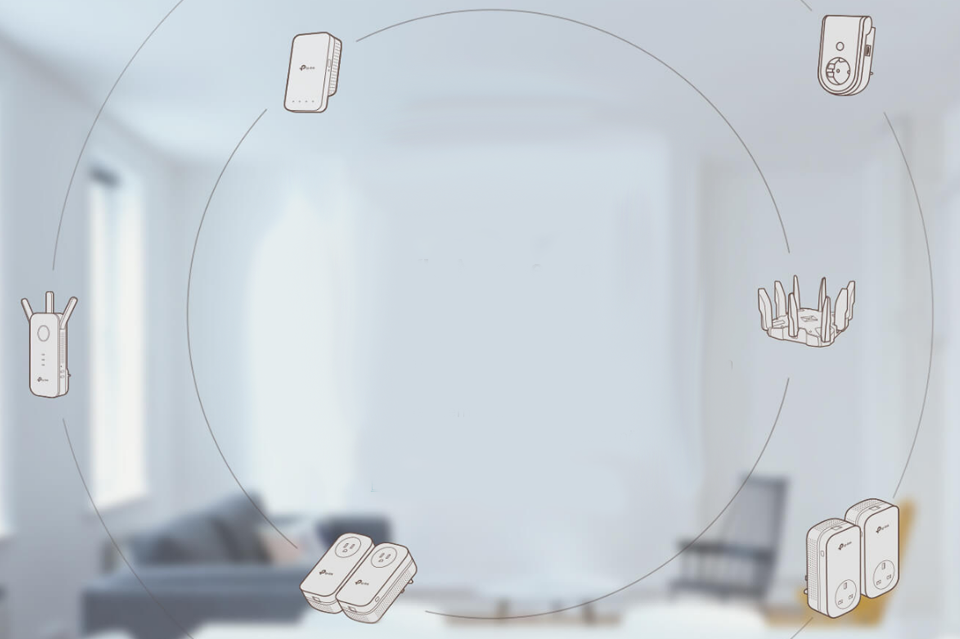
Omada Mesh, Deco Mesh and OneMesh™ are three different mesh WiFi solutions from TP-Link. And now some TP-Link WiFi routers, range extenders and powerline WiFi adapters are also compatible with EasyMesh to form flexible mesh WiFi.
All four have some functions in common, but can still be used in different scenarios.
Since it’s easy to confuse them, this article shows how TP-Link Deco Mesh, EasyMesh, OneMesh™ and Omada Mesh work differently and gives some tips on how to use them.
Choose the perfect solution to enjoy the best possible Wi-Fi experience.
- What is Mesh WiFi?
- Brief comparison of mesh technology
- What is Deco Mesh?
- What is EasyMesh?
- What is OneMesh™?
- What is Omada Mesh?
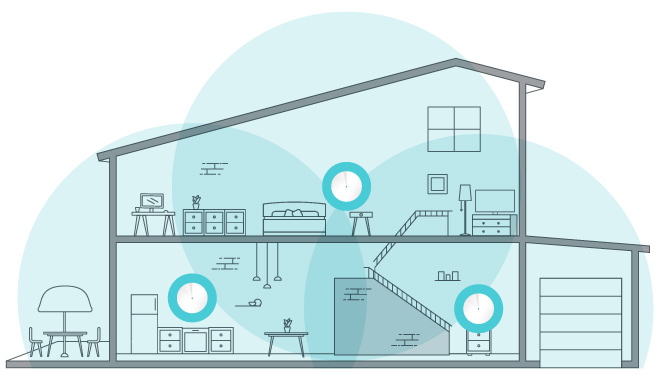
What is Mesh WiFi?
Mesh WiFi is a whole-house WiFi system that eliminates dead zones and provides uninterrupted WiFi throughout the home.
Mesh systems allow devices on your network to experience faster speeds, greater coverage, and more reliable connectivity.
While conventional routers transmit WLAN from a single point, mesh WiFi systems have multiple access points.
When a device connects to the modem, that device becomes the main hub. The other devices (called “nodes”) intercept the signal from the router and retransmit it.
The result is an efficient wireless network that delivers a strong signal no matter where you are.
Compared to traditional WiFi routers and range extenders, mesh WiFi devices have roaming protocols (to keep you on the same network) and mesh technologies like self-healing and adaptive routing to keep your network stable.
Range extenders, on the other hand, require you to manually log in to a new network to maintain a stable connection once you get far enough away from your router.
See What is Mesh WiFi for a more detailed introduction and benefits of mesh WiFi.
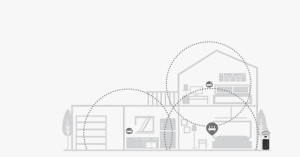
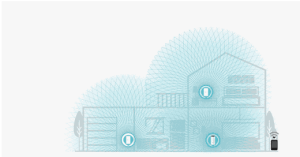
What is Deco Mesh?
Deco Mesh is a technology used only in TP-Link Deco products (full product list) for mesh networks.
Deco replaces a collection of routers and range extenders with a smart WiFi system with multiple devices that work together seamlessly.
It adapts to changing WiFi needs and uses complex algorithms in the background to automatically and efficiently route data over the fastest path. Learn more about Deco Mesh at Deco Whole Home Mesh WiFi.
Deco offers solutions for all scenarios. You can choose the best mesh system with the latest WiFi 7. Also, you can choose different deco series/installation methods according to your requirements.
To meet these requirements, technologies such as 5G/4G, IP65 and PoE have been integrated into the Deco series.
Seamless AI-Driven Mesh is integrated to allow Deco units to work together and form a unified network with seamless roaming, adaptive path selection and self-healing.
With TP-Link mesh technology, all Deco models work together to immerse your entire home in powerful Wi-Fi, regardless of size or shape.
Just choose one model as the main decoration. Then follow the instructions in the Deco app to set it up. After configuring the main Deco, add the other Deco devices to the mesh network one by one via your Deco app.
Once set up, you can manage your mesh network on any of the Deco units, and changes are instantly synchronized with others on the mesh network.
You can also change the main deco and quickly replace it with any deco unit in your deco app.
The Deco devices support Ethernet backhaul connections. This means that two Deco devices at a time – even different models – can be connected with one Ethernet cable.
They transfer data between the two devices via the Ethernet connection, which is more stable and faster than wireless connections.
To use an Ethernet backhaul connection, you do not need to wire every Deco device. Instead, you can set up one for Ethernet backhaul and the other for wireless backhaul at the same time if you wish.
For example, let’s say you have three Deco units and you want to set up WiFi in your living room, bedroom, and office, which is a little further away from the other rooms where there is no WiFi coverage.
In this case, you can place the main Deco and Deco-1 satellite in your living room and bedroom (wireless backhaul).
You can place the Satellite Deco-2 in the office and connect it to the Main Deco or Satellite Deco-1 via a long Ethernet cable.
In this case, the satellite Deco 2 unit operates over an Ethernet backhaul, while the main and Deco 1 units operate over a wireless backhaul.

What is EasyMesh?
EasyMesh is a standard certification introduced by the WiFi Alliance that provides a standards-based approach for networks with multiple APs.
This type of mesh system allows devices from different manufacturers to be integrated, configured and able to communicate with each other to form mesh WiFi.
This brings flexibility and allows devices from different manufacturers to work together to increase capacity and effective throughput by forming an intelligent and adaptable network.
For more details, see What is EasyMesh?
TP-Link is committed to the development of EasyMesh products and has launched a range of WiFi routers, range extenders and powerline WiFi adapters that are compatible with EasyMesh (full product list).
You can choose one WiFi router with range extenders or powerline adapters to form mesh WiFi, or multiple WiFi routers to set up the mesh WiFi.
In theory, TP-Link EasyMesh works with all EasyMesh-certified products thanks to the standardized EasyMesh technology. However, EasyMesh networking methods may vary depending on the manufacturer.
We strongly recommend using TP-Link EasyMesh products together to ensure the best performance and full compatibility.
In addition, TP-Link’s EasyMesh-compatible products are also capable of forming a whole-house mesh WiFi with OneMesh products.
In terms of management, unified management is available via the TP-Link Tether app or the web UI for TP-Link EasyMesh-compatible WiFi routers and range extenders.
The main router acts as the management center. You can set and change the WLAN settings such as network name, password, and advanced features like access control and QoS on the router.
The router then synchronizes with your expansion devices. Uniform management is not guaranteed for devices from other manufacturers.

What is OneMesh™?
OneMesh™ is a brand for various TP-Link home WiFi products that support mesh networks, including WiFi routers, DSL modem routers, 3G/4G routers, range extenders and powerline adapters.
You can check if your devices support OneMesh™ using the OneMesh product list. See How OneMesh™ works to learn more about TP-Link OneMesh™.
To set up a OneMesh™ network, you can use a OneMesh™ wireless router, a modem router, or a 3G/4G router with multiple sets of range extenders or powerline adapters.
However, it should be noted that two OneMesh™ routers cannot form a mesh network. While you can add a number of OneMesh™ Wireless Range Extenders or Powerline Adapters, only one OneMesh™ router is required for the same mesh network.
Wireless routers support OneMesh™ only in router mode, while modem routers support OneMesh™ in any mode of operation. To fully utilize two routers, you can set them up separately and create two OneMesh™ networks with network expansion devices.
To add more extenders to a OneMesh™ network, we recommend connecting all extenders to the router for better performance.
You can also connect an extender to another extender that is already connected to the router. However, considering the WiFi quality, we do not recommend adding more than two extenders to a single connection chain.
Similar to EasyMesh, a OneMesh™ router acts as the management center in a OneMesh™ network. You can set and change the wireless settings such as the network name, password, and advanced features like access control and QoS on the router.
The router will then be synchronized with your expansion devices. You should note that you can no longer change these items separately on the extenders in the OneMesh™ network.
Another difference is that OneMesh™ products do not currently support Ethernet backhaul.
Wireless backhaul is still available, however. To get seamless connectivity between dual-band networks, you must manually enable Smart Connect on your host router.
Then the 2.4 GHz and 5 GHz bands of your host router share the same SSID and password.
What is Omada Mesh?
Omada Mesh enables wireless connections between TP-Link Omada EAP products (Full Product List) for extended range without additional cables, making wireless deployment more flexible and convenient.
Traditionally, if you want to provide WiFi to your house indoors and outdoors, you need to connect all APs to the main router or PoE switch via Ethernet cables, which is very time-consuming.
In some hard-to-wire areas, it is even impractical to maintain a wired connection. Now you can effortlessly connect APs over a wireless link, regardless of where they are located in relation to the main router or PoE switch.
In a typical Omada mesh scenario, a root AP is deployed and connected via a cable. Once the other APs are powered on, they act as mesh APs and connect wirelessly to the root AP.
All APs work as an integrated system to provide users with seamless WiFi service.
The most powerful AI technology ensures Omada Mesh’s optimized network performance and reliability with intelligent self-organization that optimizes the best path between APs.
When a new AP is added to the network, the system automatically determines the closest AP to connect.
Self-healing ensures that you stay online even when an AP is down. When the system detects a connection failure, it automatically calculates a new possible path and rebuilds it.
It is worth noting that Omada mesh-related configuration should be done in the Omada SDN Controller. And if you want to use a mesh network, please run your Omada controller.
If your Omada controller is accidentally turned off, the mesh network can maintain basic WiFi coverage as long as the mesh relationships between the mesh APs are not changed, but it cannot be managed or changed.
Auto failover/fast roaming and most advanced features will no longer work.
To learn how to configure Omada Mesh using an example, please read How to Build a Mesh Network via Omada EAP in Your Home.
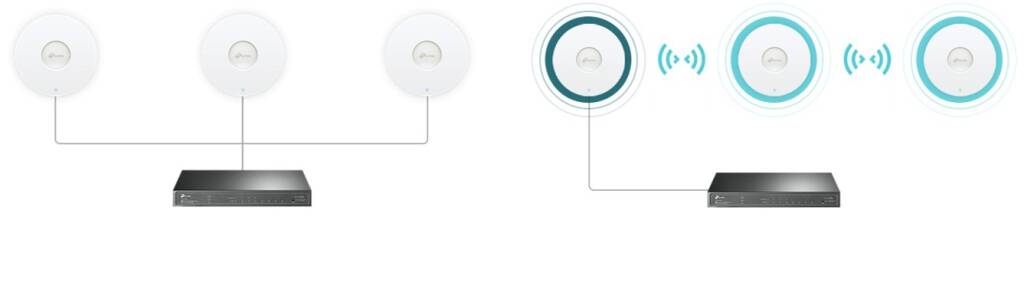
Conclusion
Although Deco Mesh, EasyMesh, OneMesh™ and Omada Mesh all support mesh networks, they are different mesh technologies.
Deco Mesh, Omada Mesh and EasyMesh or OneMesh™ are supported by different TP-Link products, so they cannot build a mesh network together.
EasyMesh-compatible products from TP-Link can be combined with EasyMesh routers, range extenders or powerline WiFi adapters from TP-Link or other manufacturers, and are also capable of forming a whole home mesh WiFi with OneMesh products.
Please select one of the mesh products based on your actual needs and start building a seamless network for your office or home today.
Deco X50

- WiFi Range: High
- Dual-Band: Distribute devices to different bands for optimal performance
- 2×2 MU-MIMO: Simultaneously communicates with multiple MU-MIMO clients
- OFDMA: Simultaneously communicates with multiple WiFi 6 clients
Find out exciting news and more about our products every week at varia.org/blog !

